1. How to integrate fulfillment service in Ginee?
In just one step, you can integrate Yilian fulfillment service on Ginee.
Click “Authorize Store” in dashboard or “Integration” under the mailbox in the upper right corner menu > Add Store > select Yilian Fulfillment > fill in the corresponding information to complete the authorization
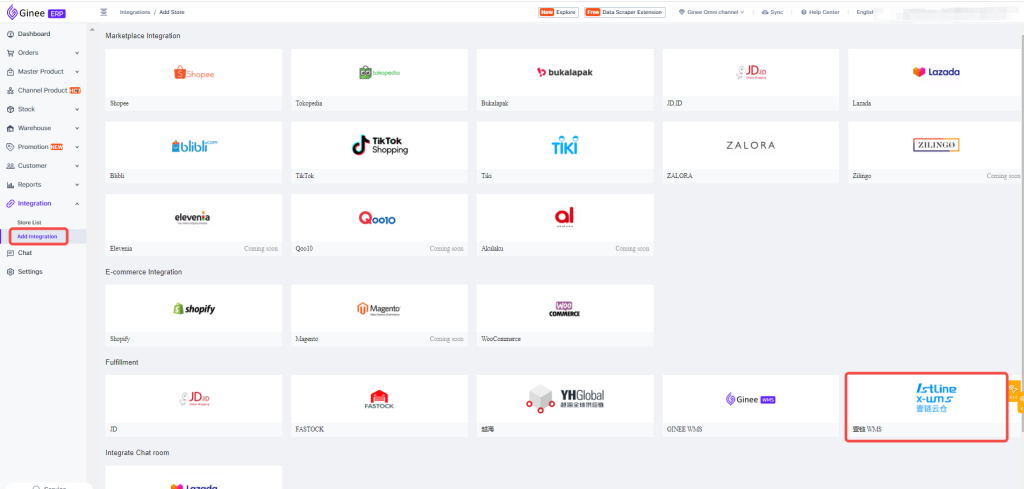
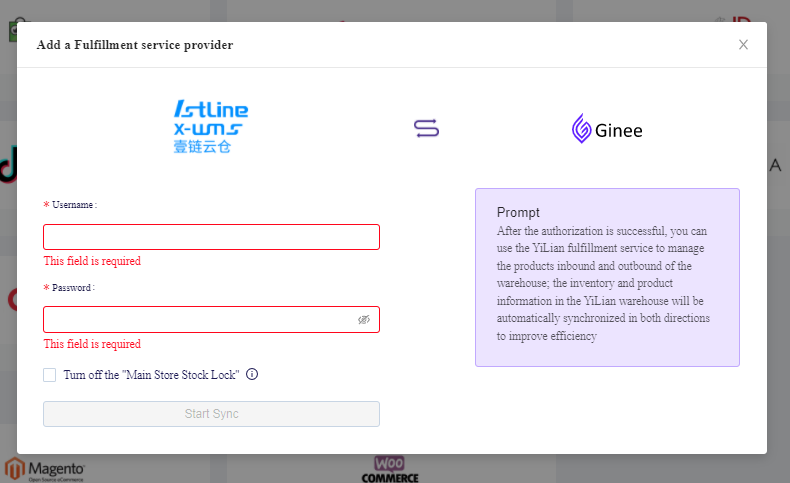
Information description:
User name and password is the account number registered by the customer in Yilian
Note:
- After the authorization is completed, it will automatically create a “Yilian” warehouse for you in accordance with the third-party rules [warehouse number + customer code], which is used for inventory management and shipping product outbound . You can view it in [Warehouse > Warehouse List].
- Same Yilian account is only allowed to bind one Ginee merchant, please operate carefully.
- At present, Yilian supports orders from China, Indonesia, Philippines, Malaysia and Vietnam.
- After the authorization is successful, the system will automatically synchronize Yilian warehouse
2. How to add new warehouse in Yilian account that already authorized and has open Yilian fulfillment service ?
The first time Ginee add Yilian fulfillment service, the system will automatically pull all warehouses under Yilian account. Later, if users want to add another chain warehouse, they need to go to Yilian management system to add warehouses, and then return to Ginee to synchronization warehouse and obtain the latest warehouse.
In store list > select Fulfillment > click Config Management button in Yilian Warehouse list > click Synchronize Warehouse
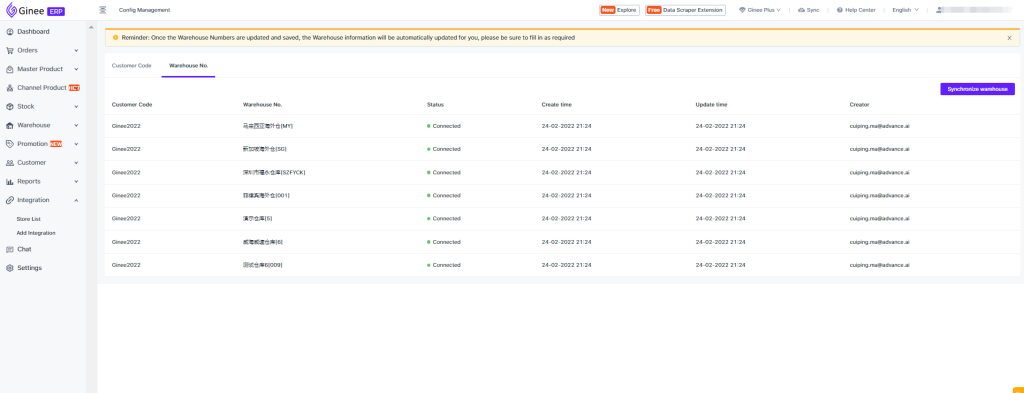
3. How to use Yilian Fulfilment Warehouse and what you need to pay attention to?
(1) Use process description
- Authorization: Authorize the Yilian fulfillment to Ginee, open the service, and complete the warehouse creation
- Send product to warehouse
- Product inbound
- Store-warehouse binding: In order setting menu > setting shipping warehouse with corresponding Yilian fulfillment
- Outbound order
After the channel order is synchronized to Ginee, the warehouse will be automatically assigned to the SKU within the order according to warehouse shipping rules. When the order generates a logistics order number, the system will automatically push the outbound order to Yilian outbound. Yilian will send back the warehouse processing status in real time, and you can view it on the outbound management page. When Yilian outbound is completed, Ginee outbound order status will be updated to completed, and SKU inventory will be automatically deducted.
Note: For your convenience, Ginee recommends that you manage the SKUs in the Yilan warehouse separately and do not mix them with other warehouses. Currently, Yilan supports the distribution of orders from China, Indonesia, Philippines, Malaysia, and Vietnam. Other countries do not support it for the time being, please operate carefully.
(2) Instructions for precautions
- At present, Yilian supports the distribution of orders from China, Indonesia, the Philippines, Malaysia, and Vietnam, while other countries do not support it for the time being;
- Yilian fulfillment warehouse only supports order to generate shipping label + logistics order number, and then can be pushed to Yilianfulfillment.
- Channel that does not provide open API shipping label, temporarily does not support orders through Yilian (Order from Tokopedia / Shopee / Lazada / WooCommerce / Shopify).
- COD orders cannot be fulfilled through Yilian
4. How to distribute product to Yilian Fulfillment Warehouse?
Please confirm the following information first when viewing the specific operation steps.
If you need to use Yilian Fulfillment Warehouse, please be sure to confirm with your Ginee key account manager that your account has opened the Master Product and warehouse management authority or confirm by yourself in the system through “Master Product” and “Warehouse Management” menu.
If you have a new product that you want to place in Yilian warehouse, currently you can follow this 5 following product inbound methods:
Method 1:
Master product list > Select existing products to add to the Yilian warehouse.
In the Master Product list, select existing product, select Add to Yilian Warehouse, and you can place the product application in Yilian for management.
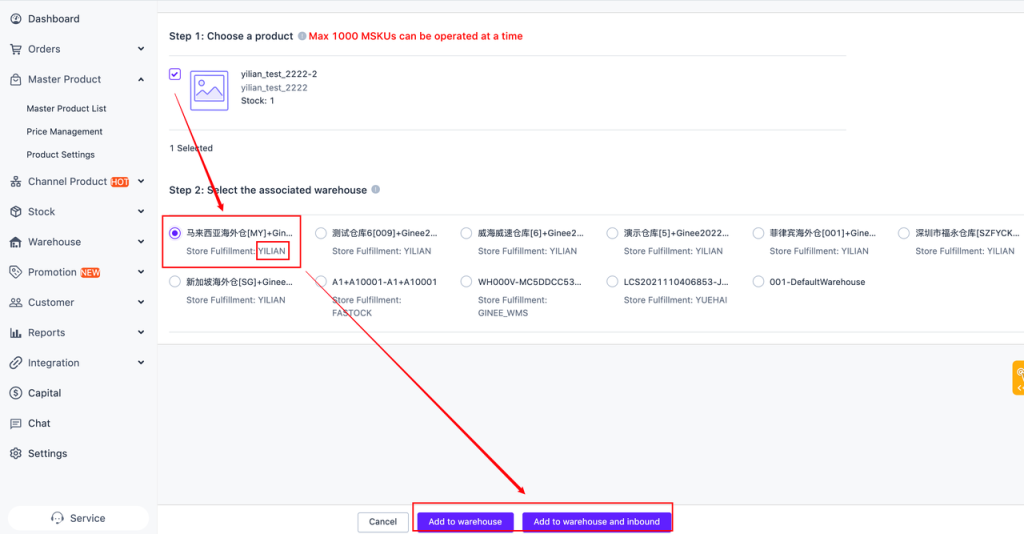
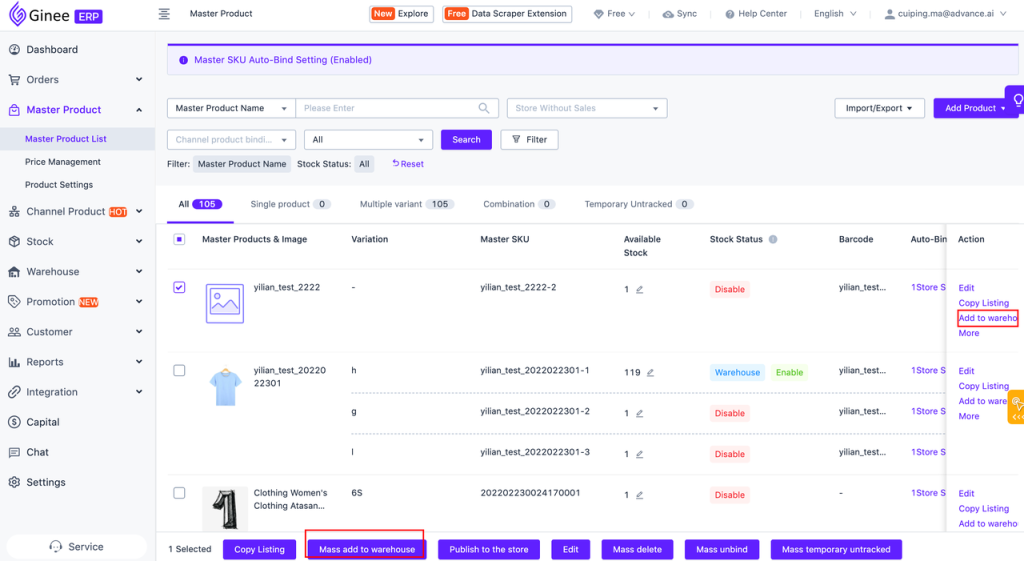
Method 2:
Master Product List > When creating Master Product, add the product to the Yilian warehouse.
In the Master Product list, click Add Product. After Master Product is successfully created, click Add to Warehouse in the prompt box and select the corresponding Yilian Warehouse to place the product in Yilian Fullfillment warehouse to manage.
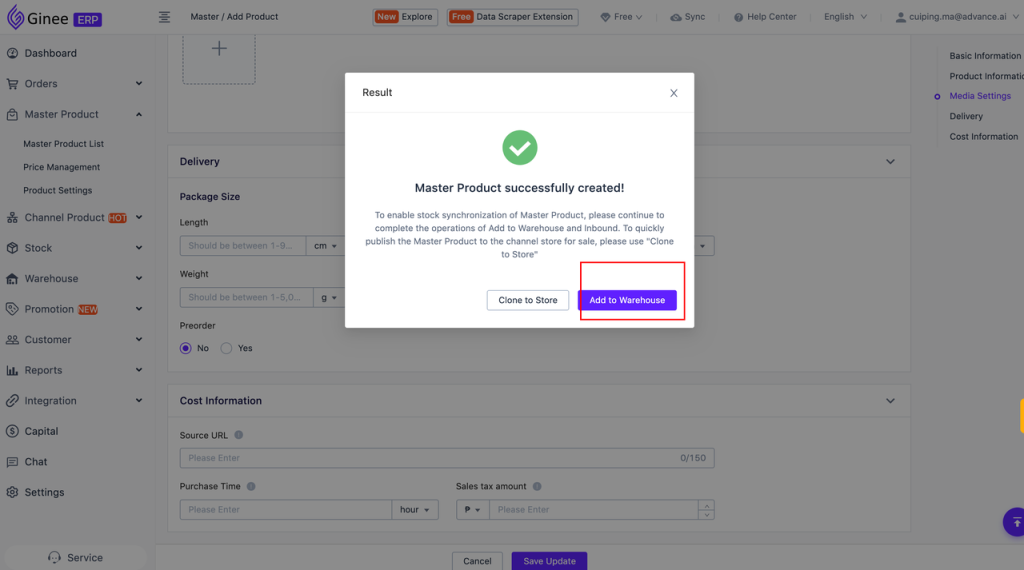
Method 3:
Master product list > Add Product > Add by store > Create main product > Add to Yilian warehouse in the prompt after successful creation.
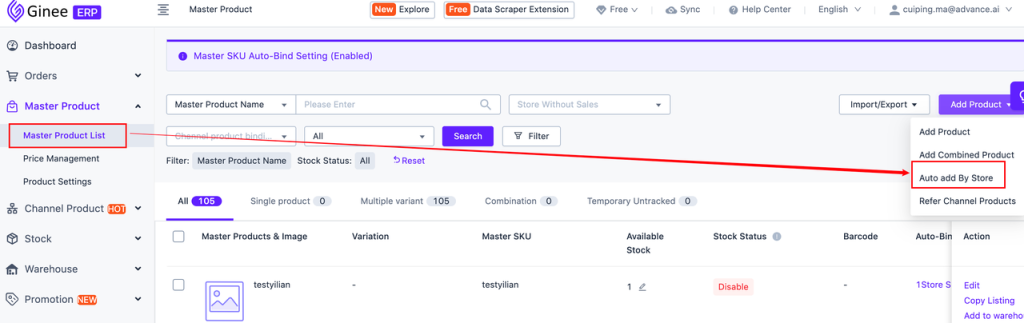
Method 4:
Channel products > create Master Product > add to Yilian warehouse in prompt after successful creation.
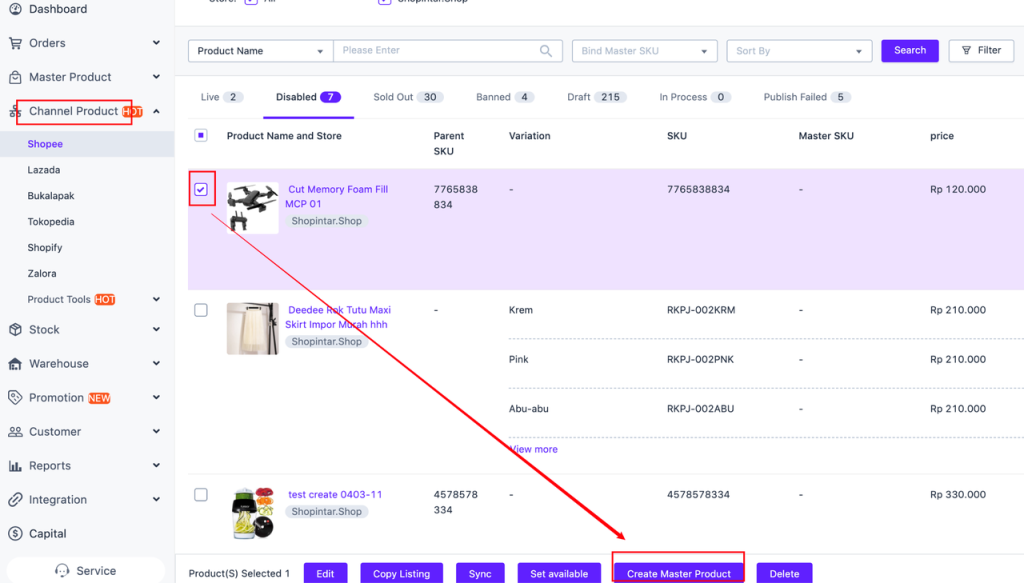
Method 5:
Stock List > Add Product (No Shelf)
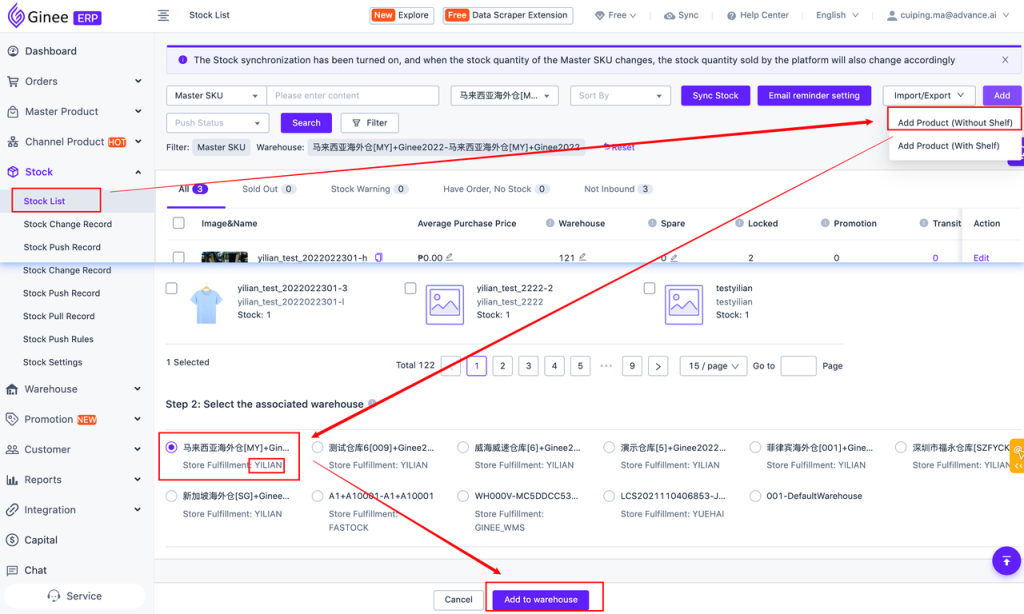
5. How to add stock in Yilian Fulfillment warehouse (inbound) ?
Method 1:
Master Product List > inbound when adding Master Product
In the Master Product list, click to add master product, select the corresponding Yilian warehouse for operate inbound, you can place the product in the Yilian warehouse to manage.
Note: Use this method to add product to the Yilian warehouse, please move to the inbound management to view the push and inbound status.
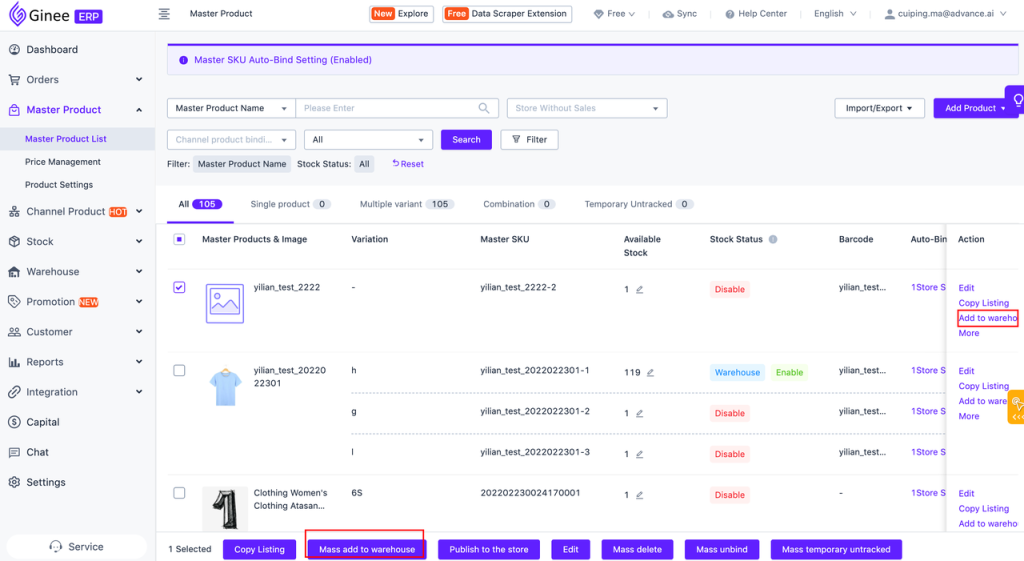
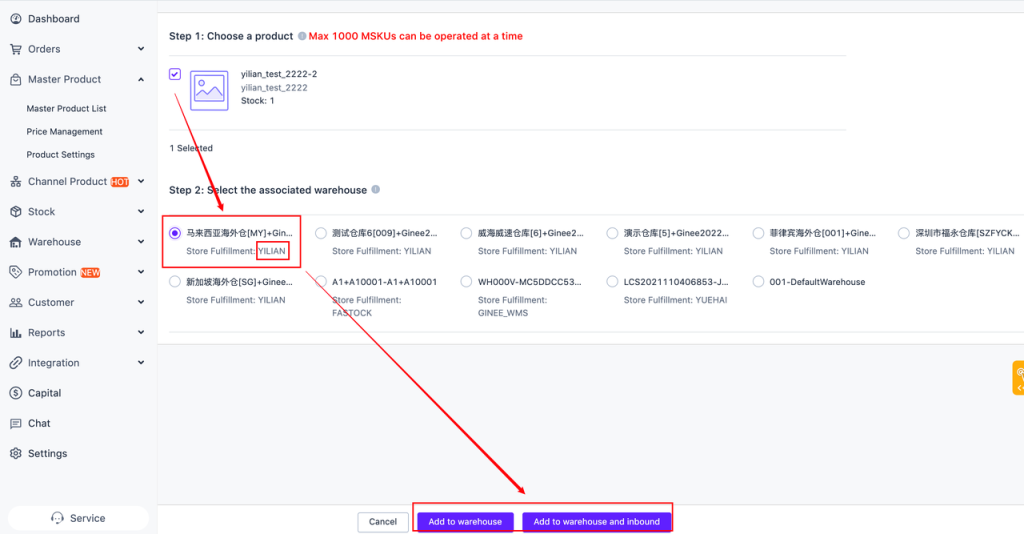
Method 3:
Manually add inbound order.
Single add or mass add product directly to the warehouse in just 2 steps:
Step 1, on the stock list page, add SKU stock data to the warehouse by adding product to the warehouse.
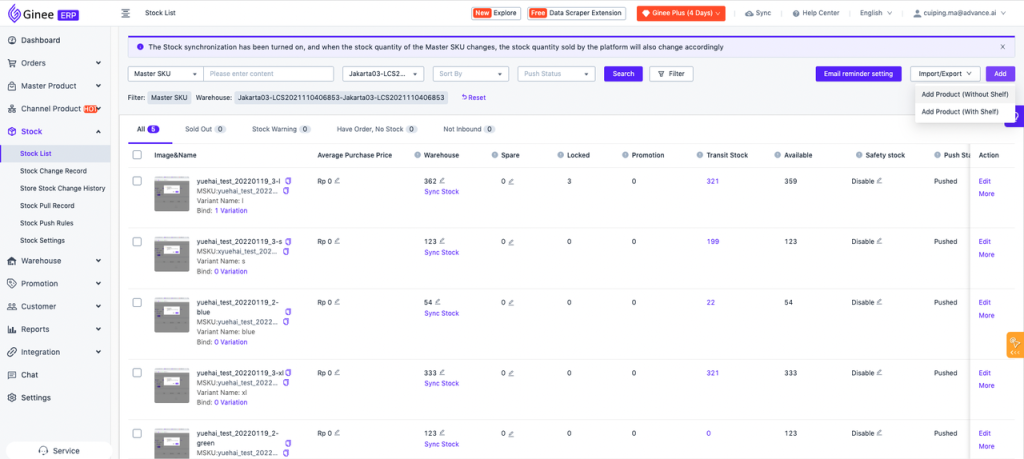
Step 2, on the inbound management page, click “Create inbound receipt”, select the Yilian warehouse number, support single or batch adding product information. After adding and setting the inventory value, you can complete the creation of inbound order.
PS: Only support the selection of product that have been placed in the warehouse location; whether it is to add stock on the page, add stock by import table, or add stock to inbound order, the corresponding inbound order can be found in the inbound management.
Step by step:
- Open Inbound Management
- Create a Inbound Order
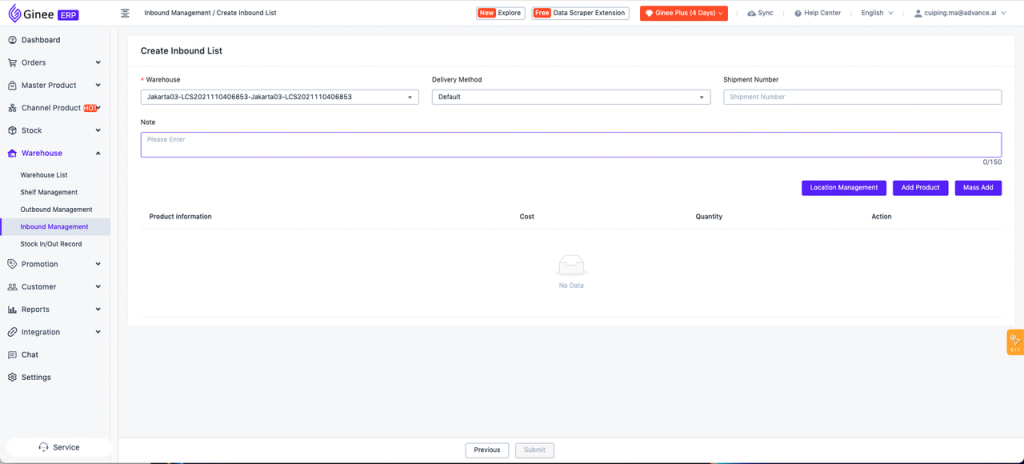
3. Choose Yilian Warehouse
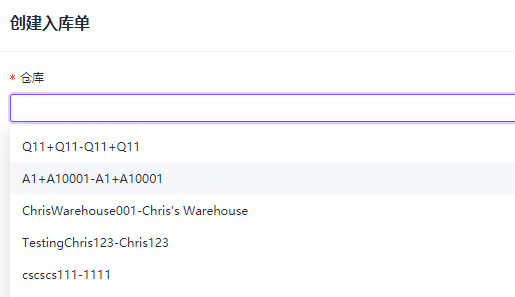
4. Fill in SKU inbound information (single or batch)
5. Save inbound order.
6. How to check whether the product have been successfully inbound in the Yilian warehouse?
Click on the “Inbound Management” menu to view all Inbound Orders and understand the push status of Inbound Orders and the status of Yilian Warehouse. Once the document is changed to “Completed”, it means that the product have been successfully inbound to the Yilian warehouse, and the available inventory corresponding to the Yilian warehouse will increase.
PS: If the “Subscription Message” is checked when do the authorization, the inbound status can be updated and viewed in real time. If it is not checked, please click “Refresh Status” to get the latest results.
At the same time, in order to facilitate your operation and support manual pulling of the inbound status, you can synchronize the latest inbound processing status of Yilian Warehouse by clicking “Refresh Status” in the inbound management list.
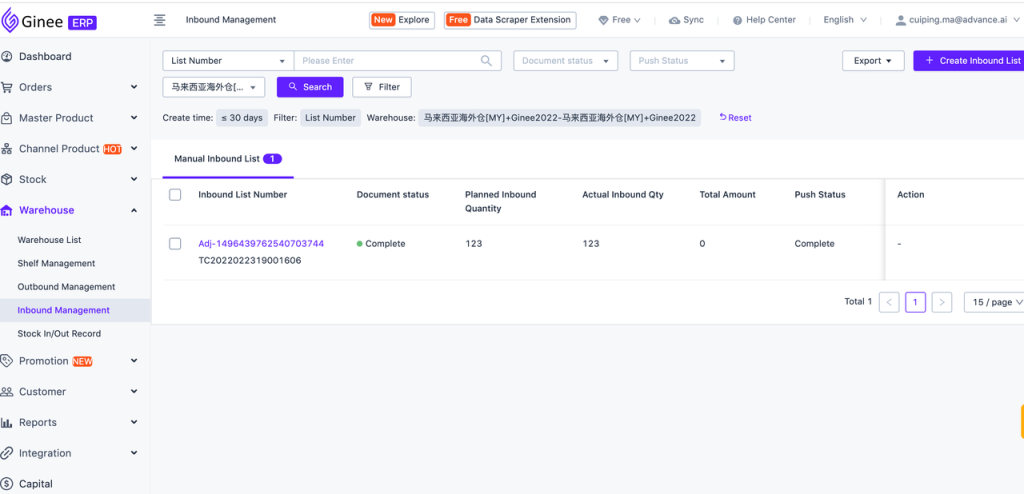
7. How to set up the corresponding relationship between the store and the warehouse?
1. Function: If you set the corresponding relationship between the store and the warehouse, when the available inventory of the SKU corresponding warehouse changes, the latest inventory will be synchronized to each store
2. Step by step:
In the store warehouse setting page, the list is displayed according to the store dimension, Display content includes: store name, store channel, inventory ratio, operation items (associated warehouse, delivery priority)
Stock ratio:
- Refers to the proportion of inventory pushed to the store by the warehouse associated with the store/
For example: Store A associated to warehouse 1, available stock for product “A” in warehouse 1 is 100, inventory ratio is 80%, so it will push 80 inventory to the store, 100 * 80% = 80.
- If the store associates multiple warehouses, the sum of the SKU’s available inventory in those warehouses is multiplied by the ratio, and the calculation is pushed to the store.
For example: Store A associated to warehouse 1 and warehouse 2, available stock for product “A”in warehouse 1 is 100, available inventory in warehouse 2 is 200, inventory ratio is 80%, so it will push 240 inventory to the store, (100 + 200) * 80% = 240.
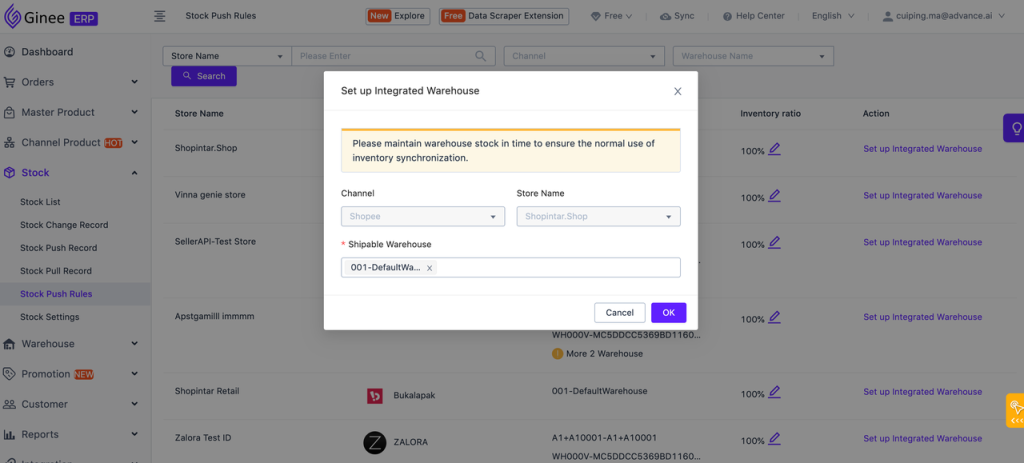
8. How do orders from various e-commerce platforms perform through Yilian Warehouse?
First setting the shipping warehouse rules:
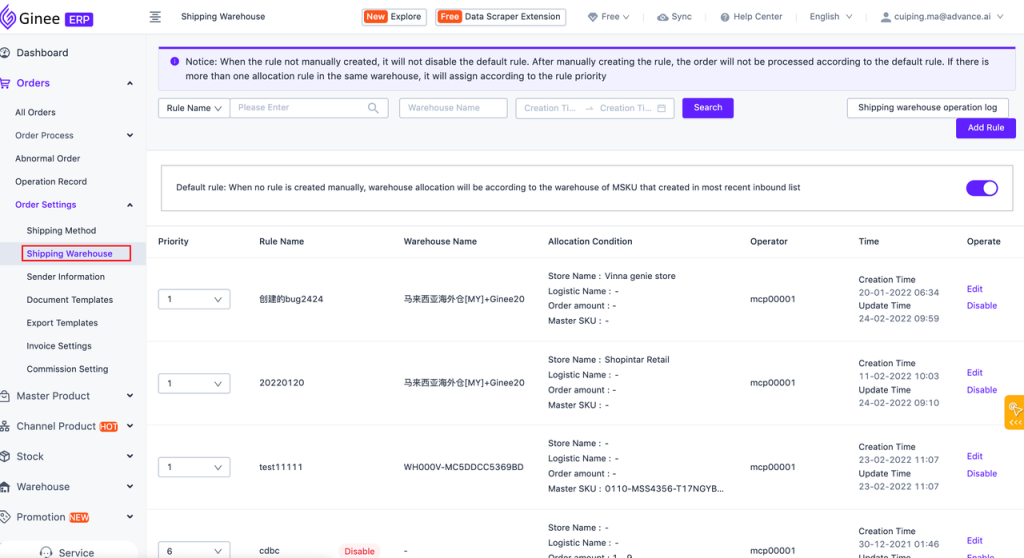
Please be sure to give priority to the following content before viewing the specific information of each channel.
- Orders will be pushed only after obtaining the logistic order number: because the Yilian only supports the generation of logistic order numbers before warehouse fulfillment, therefore, after obtaining the e-commerce platform order, it will judge according to whether the order already contains the logistic order number, and will not push all orders to Yilian fulfillment.
- Shipping status orders will not be pushed: if the order is already Shipping status, it will not be pushed to Yilian to perform fulfillment, because the order has been shipped, without the need for a three-party warehouse for processing, it is recommended that you open a Yilian warehouse . Please be sure to ship through the system.
- Toko/Shopee/Lazada/WooCommerce/Shopify orders are not supported for the time being: The above 5 channels cannot perform through Yilian Warehouse because shipping label are not supported for the time being.
- The product in the order must have been linked to the Master SKU and assigned to the Yilian warehouse through the store warehouse connection: only the orders assigned to the Yilian warehouse for fulfillment will be pushed to the Yilian, and other orders will not be pushed. Therefore, we sincerely recommend that you manage the SKUs of the products in the Yilian warehouse separately to prevent any disputes.
- Once the picking is off the shelf, the outbound order does not support cancellation: once the Yilian warehouse is finished picking off the shelf, the cancellation of the outbound order is no longer supported, but the channel and Ginee will not add this restriction to the order cancellation. Please be sure to confirm your outbound status before canceling the order, in order to prevent the occurrence of inventory incompatibility.
- Do not pack products from different warehouses together: if you see that the products are associated with the Master SKU of different warehouses in the order, it is recommended not to pack the goods in different warehouses in a unified way, otherwise it will cause delivery problems, and the warehouse and courier can not pack and ship operations.
- Only support China, Indonesia, Philippines, Malaysia, Vietnam order fulfillment order fulfillment.
9. How to check the push status and operation process of Yilian outbound order?
Please click on the “outbound management” menu to check the stock out order information and confirm whether it has been pushed to Yilian and the current operation status
1. How to confirm that the outbound order associated with the order has been pushed to Yilian?
Please check the push status of the outbound management page. If the push is successful, it means that the warehouse has received the stock out request.
2. What if the push fails?
Please click “re-push” in the “more” button, and the list will be pushed back to the warehouse for fulfillment PS: Not all orders will be pushed to the warehouse after the outbound order is created. You can check whether it can be pushed to the warehouse through the logistics order number in the stock out order list
3. How to check the operation process of the warehouse?
Check the task status in the outbound list, because the warehouse will not actively inform you of the task status, so you currently need to click the “refresh status” button to actively refresh to see the latest task status
4. In case the merchant cancels the order, what do I need to do to intercept the outbound order?
- If the merchant cancels the order before you arrange shipment, you do not need to do any special processing, because the stock out order corresponding to the undelivered order has not been pushed to the warehouse;
- If Merchants apply for cancellation of orders after you arrange shipment, please first accept or reject the operation as needed. If you accept the cancellation, the system will automatically send you an application to cancel the outbound to the warehouse. You only need to check whether the status of the outbound order corresponding to the order is changed to “Canceled”;
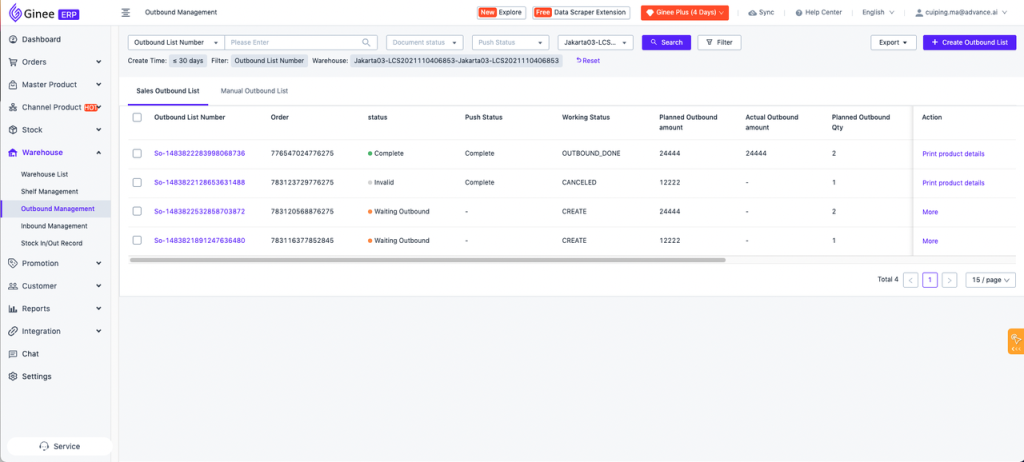
10. How to synchronize Yilian warehouse inventory?
At present, it supports three methods to operate synchronization, and completes the calibration of the system inventory value according to the Yilian inventory.
- On the stock management/stock list details page, click Sync stock to synchronize a single SKU operation, or after checking multiple SKUs, click the Sync button below to batch synchronize.
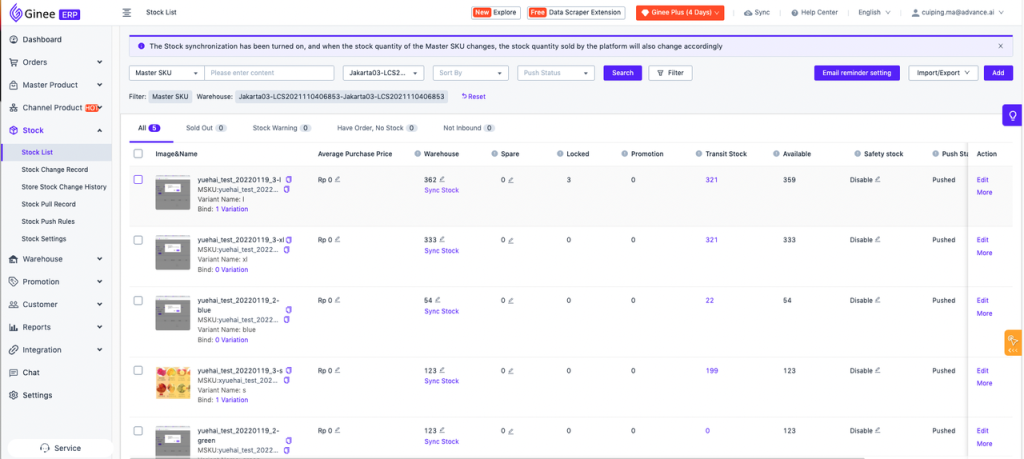
- On the warehouse management page/warehouse list, click the Synchronize stock button after you click the warehouse name to synchronize all SKU inventory information in selected warehouse. Because there are so many SKUs in the warehouse, it will cause a long calibration time. Please be patient and check the specific information in the synchronization record.
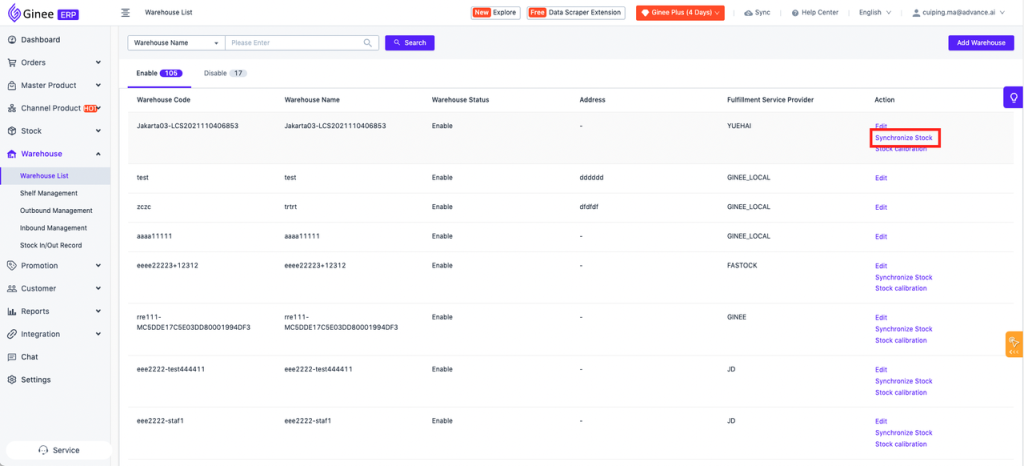
- Activate automatic synchronization on the warehouse management page, and it will automatically synchronize inventory information at 2 am every day.
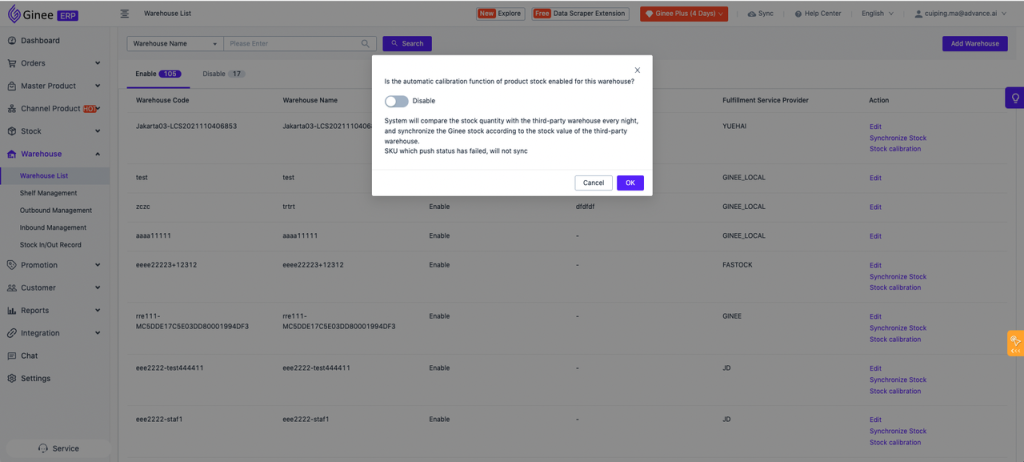
11. How to check the inventory synchronization record of Yilian warehouse?
The stock management page supports viewing all synchronization records. If you need to know the SKUs involved in synchronization, you can click on the details to view.
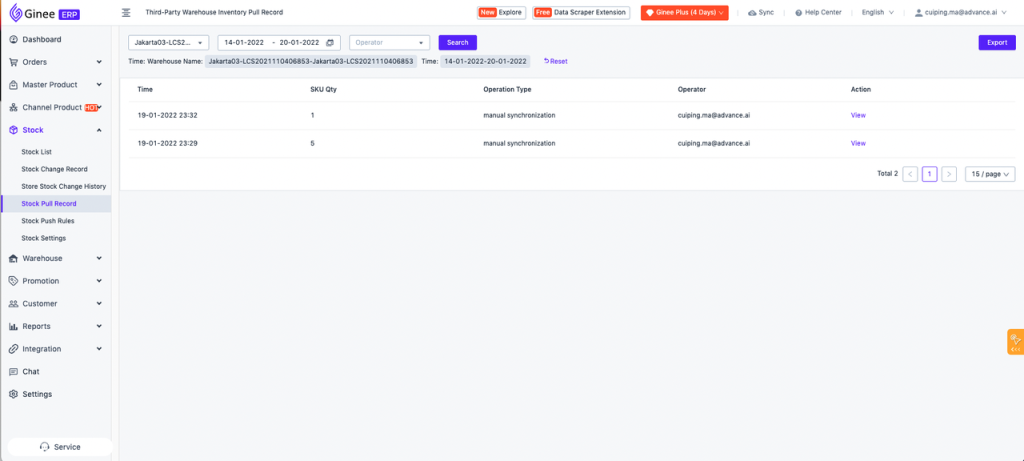


 Ginee
Ginee
 27-2-2022
27-2-2022