The new version of order process includes these following 4 item:
- Pending Order – support to operate accept order/delivery order
- Pending Print Order – support to print various document
- To be collected – support to reprinted documents/moved in to shipped
- Shipped – support to reprinted document
- Arrange delivery on pending orders list
After the authorization is completed, the orders that are synchronized to the various channels in the system and waiting to be delivered will be displayed in the [Pending Order] list. Select the orders that need to be processed (system support to select multi-channel and multi-store orders at one time)> Click Arrange Delivery If the order is successfully shipped, it will automatically be moved to the [Pending Print Order] list;
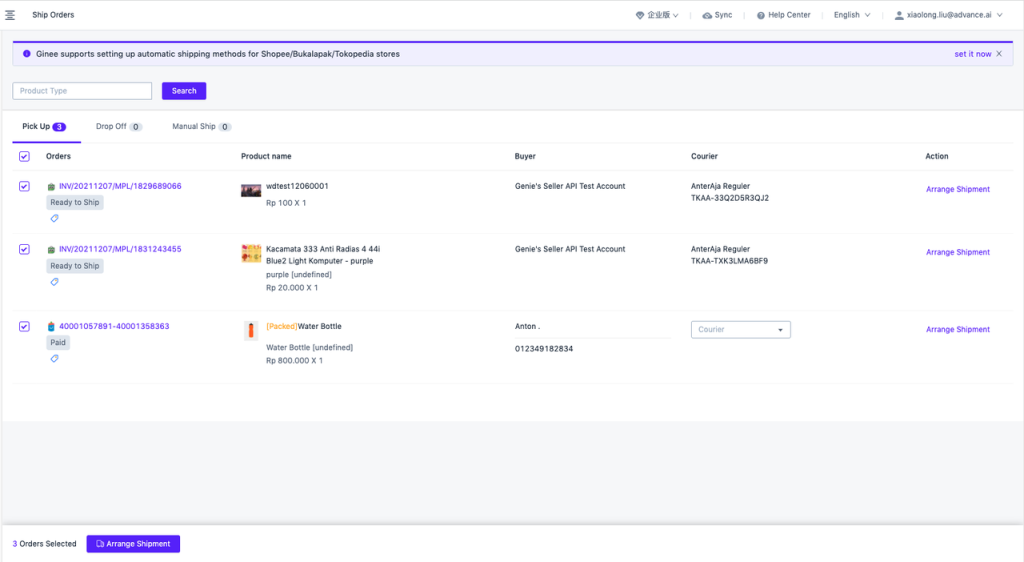
If the delivery arrangement failed, order will be moved to [Pending Order] > Failed list, and the reason for failure will be displayed in the Failed list.
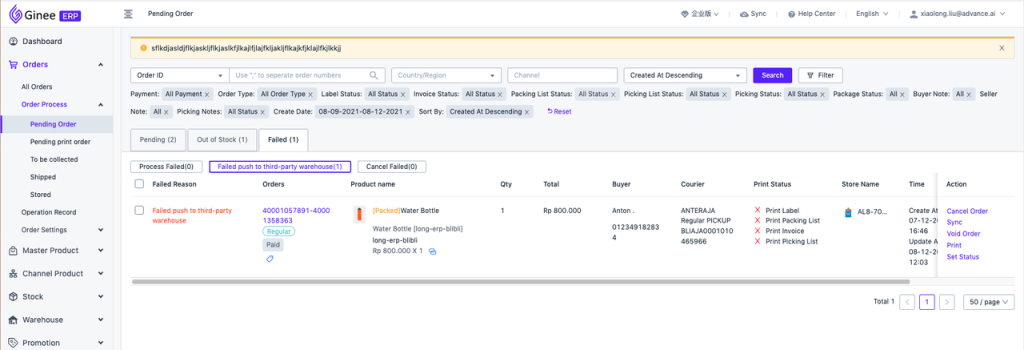
In the pending order list, system will automatically assign orders to different warehouse lists according to the set shipping warehouse rules, so that you can intuitively understand the orders fulfilled by each warehouse.
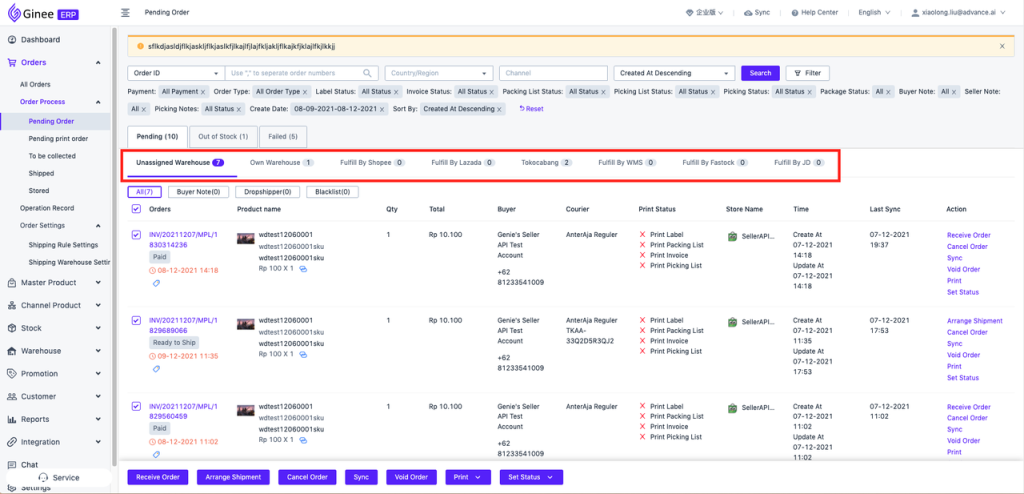
Unassigned Warehouse:
- All products in the order are not matched with tMaster SKU
- All Master SKUs in the order have been matched, but Master SKU is not associated with any warehouse
Own Warehouse: Any product in the order assigned to its own warehouse fulfillment will be moved to this list first
Channel Official Warehouse: Order fulfilled using these three channel warehouses, Shopee / Lazada / Tokocabang
Third Party Warehouse: Any item in the order which is allocated to the JD / Fastock / Ginee WMS that Ginee has connected to the corresponding warehouse fulfillment order
2. Print label on pending print order list
In 【Pending Print Order】You can choose to print the shipping label, picking list, packing list, invoice Tick the order that needs to print > click Mass operation> click Print Label/Mass Print Label
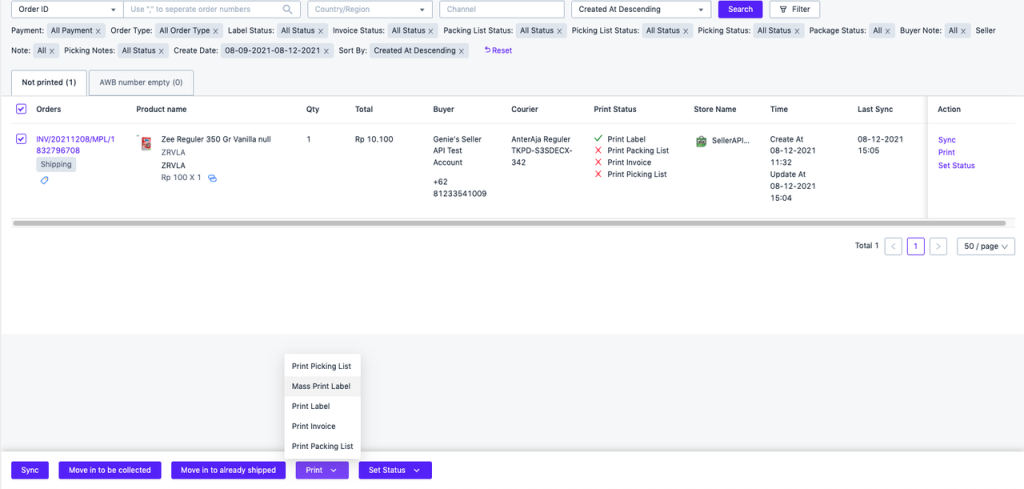
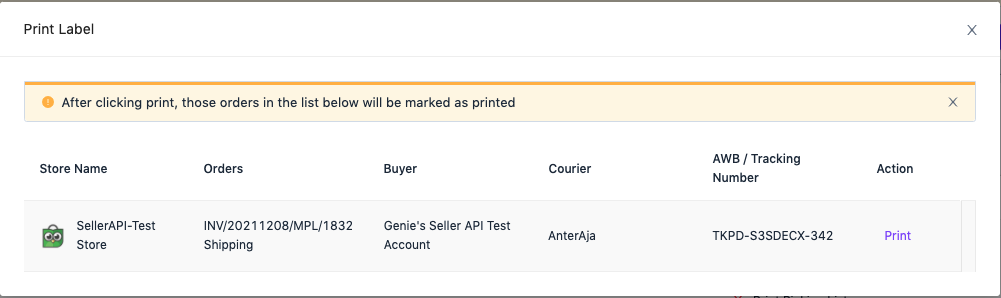
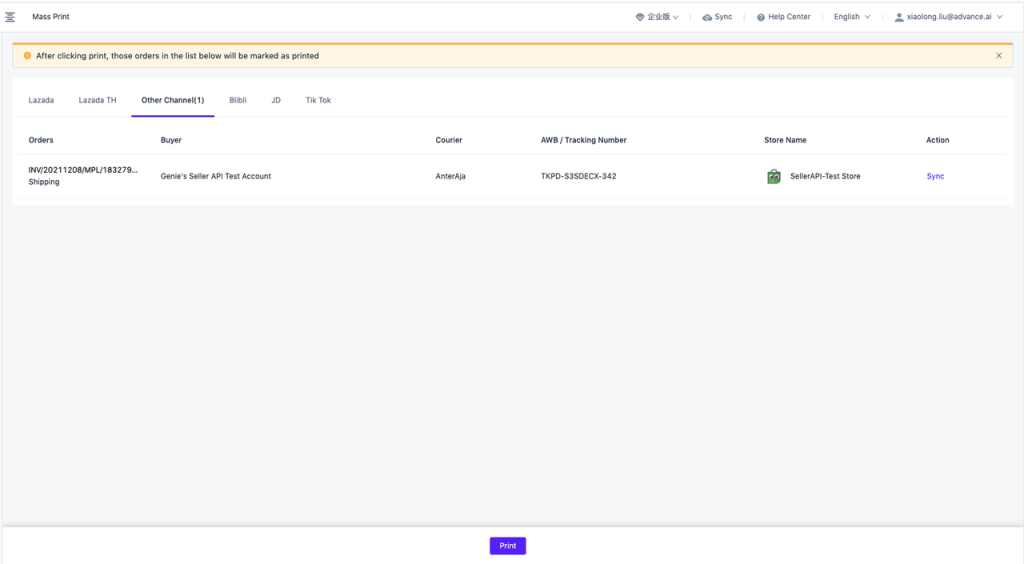
- Mark order as to be collected/already shipped
After printing the document, you can move the order to “To be Collected” or “Shipped” according to actual business operations. If the order status is updated to shipping, it will also be automatically moved to the Shipped list.
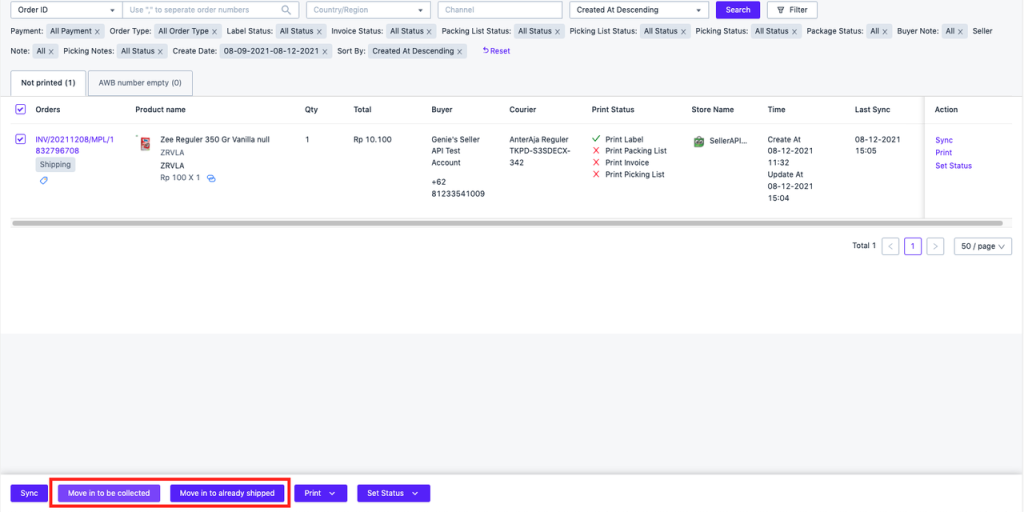
- Reprinting documents
Support for reprinting of documents in the “To be Collected” and “Shipped” list.
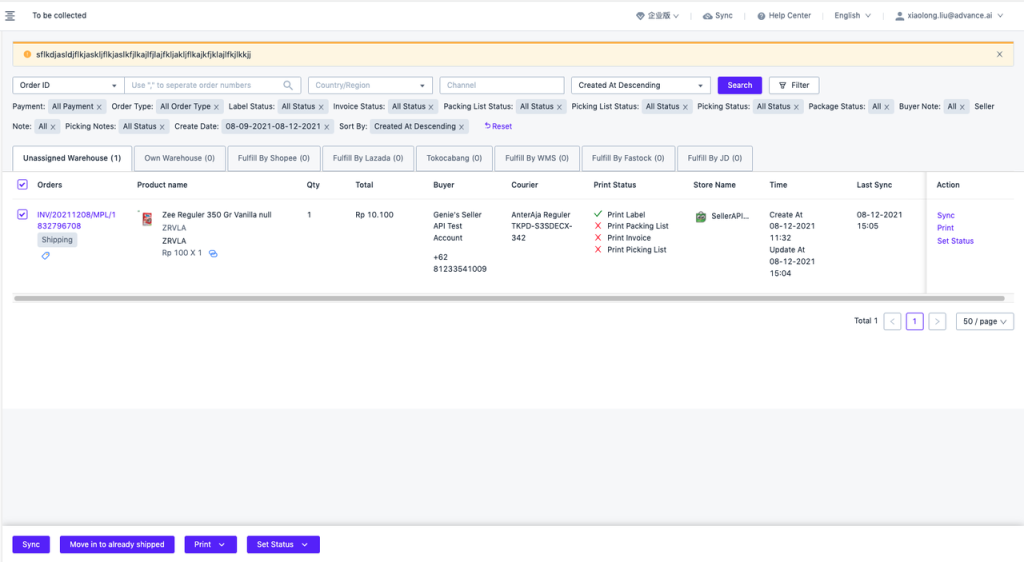


 Ginee
Ginee
 18-12-2021
18-12-2021