If you read this article you will know:
- Which master product that couldn’t be mass deleted?
- How to mass delete mass temporary untracked and mass unbind?
Mass Delete
1. Go to Master Product management menu and select the master product that you want to delete in master product list, then click “Mass Delete” menu.
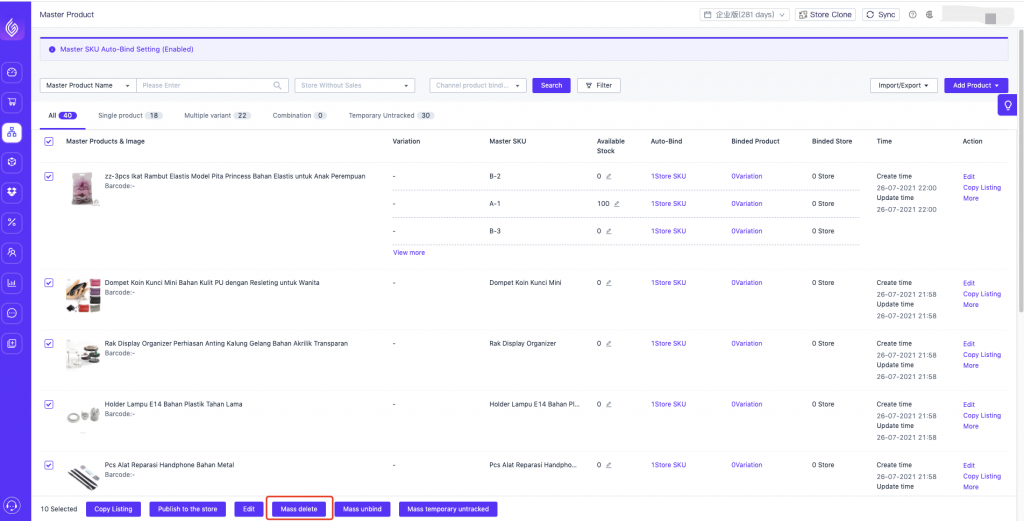
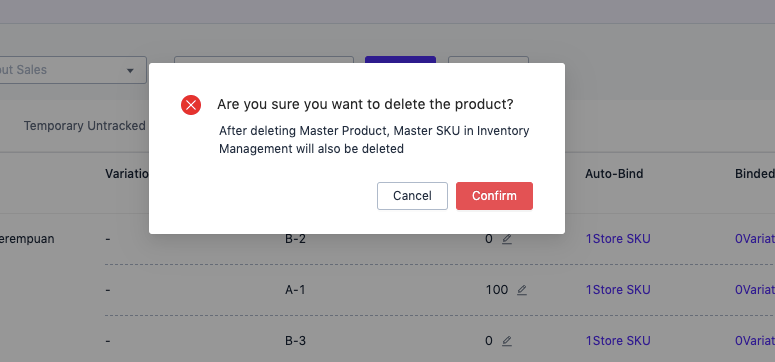
2. Master product can be deleted if it meets the following conditions, otherwise it cannot be deleted to ensure data integrity:
a. Master SKU has not been bundled with a combined product (the original bundled product has been renamed as a combined product)
b. There is no “waiting status” for master SKU in Outbond and Inbound management (Go to warehouse management – outbound management or inbound management – select the data with waiting status)
c. Master SKU does not match the product in the third-party warehouse (matching means that the master SKU has inventory in the third-party warehouse)
d. Master SKU added to the warehouse, and the warehouse inventory of each warehouse = 0
3. If the master product can not be deleted, the reasons will be shown and it will be shown the choice to setting “Mass Temporary Untracked” status.
- When the deletion fails, you can download the failure data to view the reasons for the failure of each master SKU to be deleted
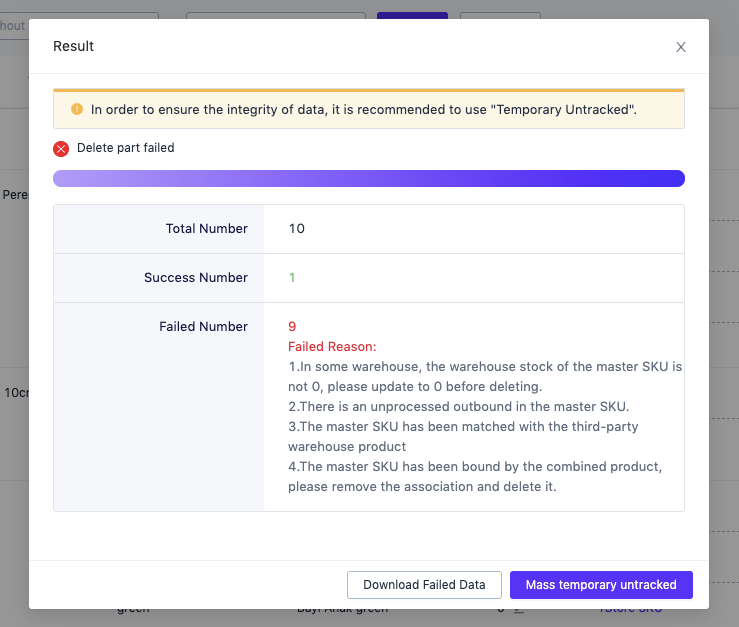

Mass Temporary Untracked
If the master product has been discontinued (stop sale), or the master product cannot be deleted but does not need to be managed, you can set the product to “Temporary Untracked”. After setting, the product will be placed in a separate tab, and the “All” tab will not contain the master product that is “Temporary Untracked”.
Note: When you choose temporary untracked, it will not automatically unbind the tied channel products of the master SKU
- Go to product management-master product list-select the master product, you can choose to “Mass Temporary Untracked”
- After success, the product will go to the “Temporary Untracked” tab
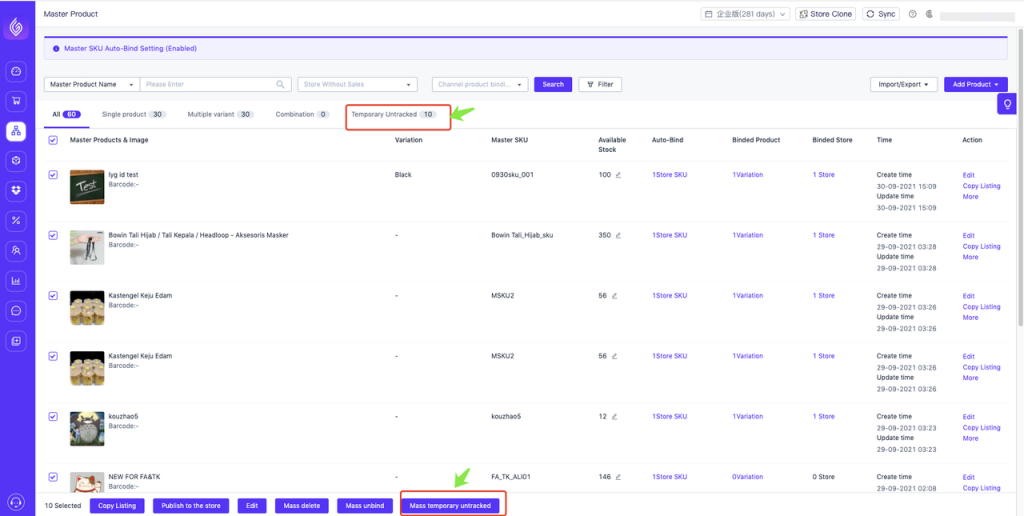
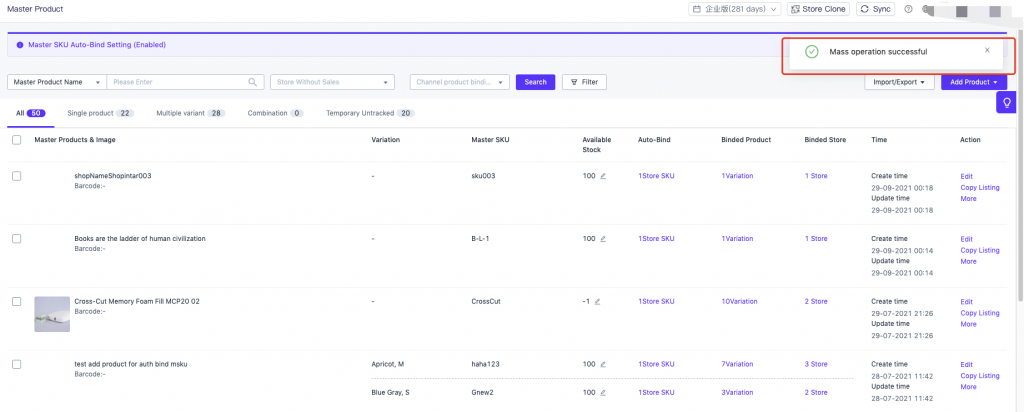
Mass Unbind
When you want to re-setting the relationship between the master SKU and channel products, if you need to quickly unbind master SKUs of multiple products, you can use this function.
If the master product can not be deleted but this product is no longer maintained. You can unbind the master SKU with channel product in batches (Will not generated new order, and you can delete them after the historical orders are finish processed), and finally you can chose “mass unbind”
- Go to product management-master product list-select the master product, you can choose to “Mass Unbind”
- After unbind successful, all the master SKUs of the selected master products will be mass unbind to channel products.
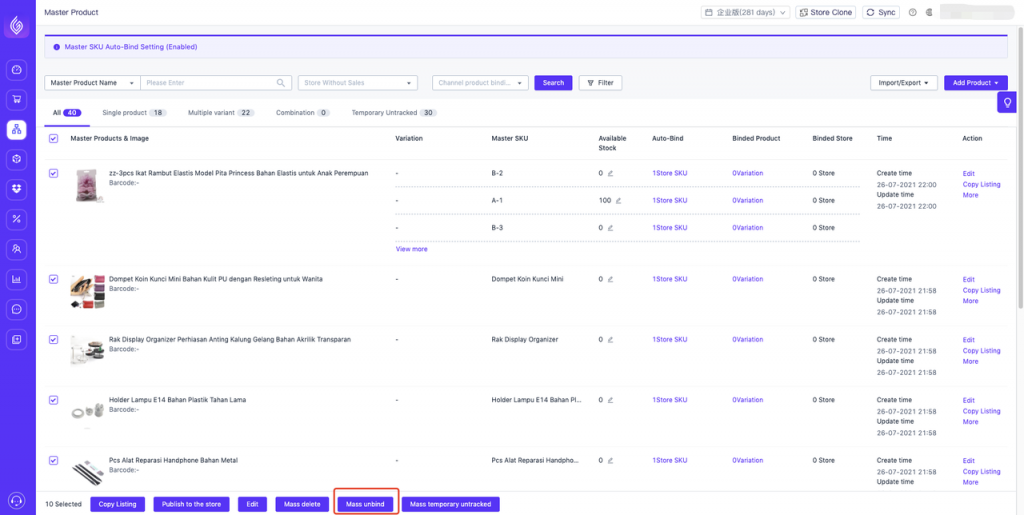
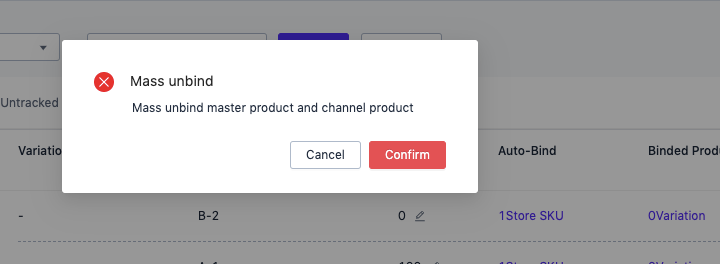
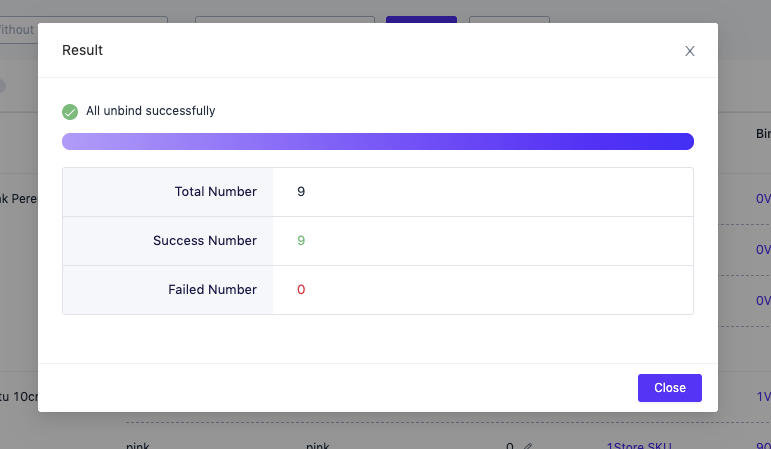


 Ginee
Ginee
 19-10-2021
19-10-2021