Currently you can do Blibli integration on Ginee, but before integrating your Blibli account with Ginee, make sure your Blibli account already has a store and the account is verified.
Click the following link to add a shop in Blibli:
https://seller.blibli.com/mulai-berjualan
Then, to integrate your Blibli account with Ginee, you need to fill in the Shop Name, Seller ID and API Key information in the integration column.
Follow the method below to get this information:
1. Go to Blibli Seller Center

Enter Blibli Seller Center with the email and password that you have!
2. Find Store Information

On the user profile in the upper right corner of the page press and select Store Info. In this menu, you can get information about the Shop Name and Seller ID, you can also copy the two information first.
3. Set up API Seller

To get information about the Seller API you can return to your User Profile in the upper right corner of the page, then select Seller API Settings.
4. Create an API Password
Click the Create / Re-create button to bring up the API Password that will be required when integrating the store with Ginee.
Important Note: No special password is required!
5. Enter the Client API ID

Once the API Password has been generated, you can enter the client’s API ID below and click the Connect button.
Client API ID: mta-api-ptadvanceintelligenceindonesia-4148d
6. Integration with Ginee
Click Store Authorization in Ginee dashboard

7. Add Stores
Select Blibli Marketplace.

8. Start Synchronization
Next enter the Shop Name, Seller ID and API Password that you copied and click Start Syncing.
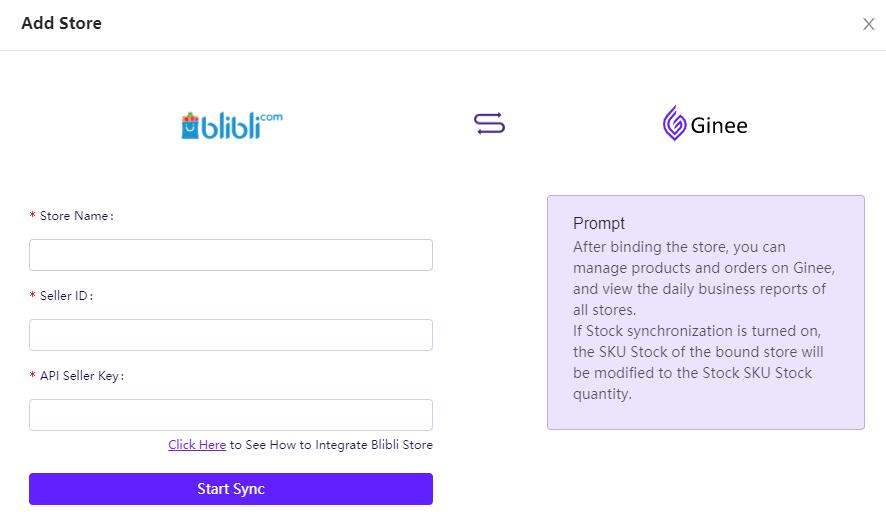


 Ginee
Ginee
 25-2-2021
25-2-2021